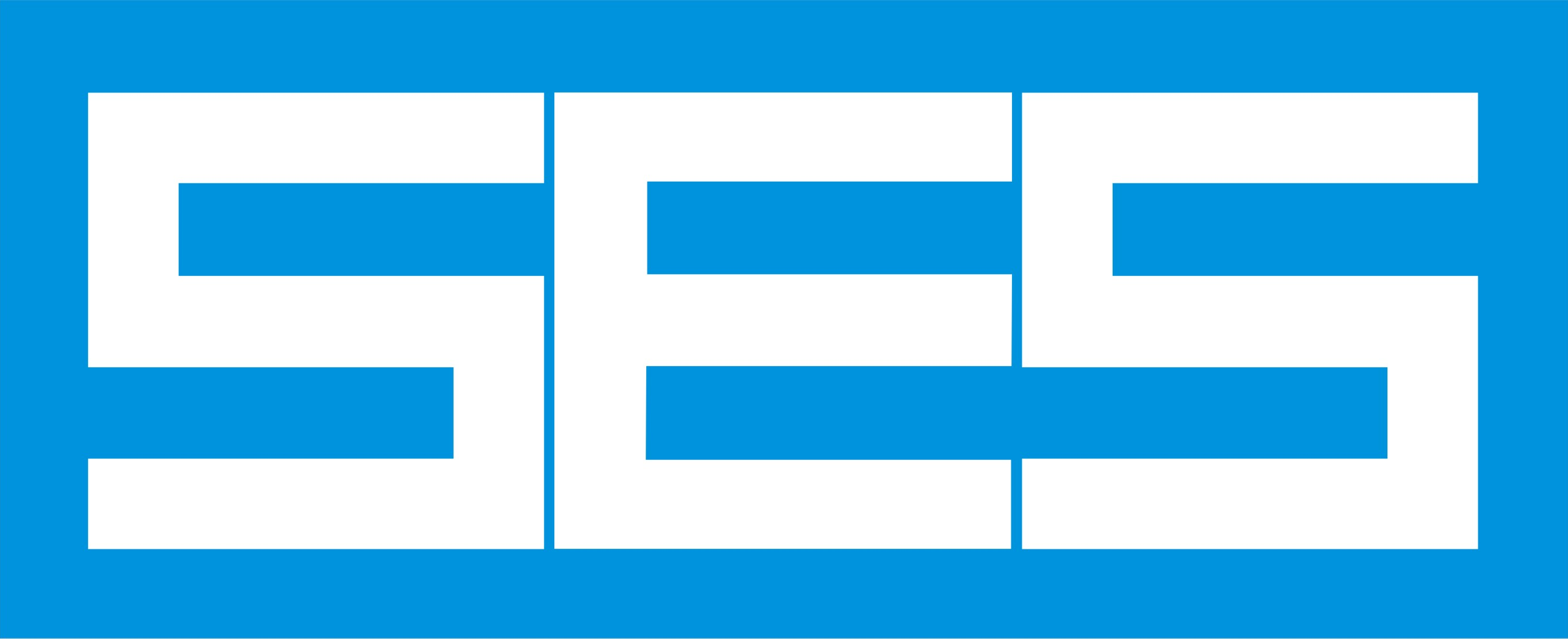263: Extracting Time-Domain Results From FFTSES & Using FileView to Create Spreadsheet-Compatible Data
Suporte Banco de conhecimentos e perguntas frequentes Question 263
Suporte Banco de conhecimentos e perguntas frequentes Question 263
Question
How can I export the time-domain results of FFTSES to a spreadsheet compatible file? Can the FFT21Data utility be used for that purpose?
Answer
The FFT21Data utility is presently limited to produce "snapshots" of the fields at selected profiles or segments. The snapshots are taken at a given time or represent the largest (or smallest) values of the fields over time. This data is usually difficult to extract from the output files of the program.
To obtain the detailed time-evolution of the system, you should select the "Animation" feature in Input Toolbox. This is available by clicking on Animation Samples in the FFTSES Computation Screen for the Inverse transform. A small screen will appear, with fields for the Starting Time, etc... Consult the on-line help for more details about the various options. When this option is selected, a file called FT_JobID.F85 is produced in your working directory once the FFTSES run is complete. This file lists the selected field values at the selected times.
The format of the F85 file is not directly spreadsheet-compatible, but can usually be imported in most spreadsheet programs after minor modifications. You can use some undocumented features of the FileView utility (available from the File View/Print/Plot button on the CDEGS main screen) to do that. This utility allows you to select some text, filter it to remove non-numerical data and optionally convert it to a spreadsheet compatible format. The functionality to do this is regrouped under the Edit menu.
- Copy : Standard copy operation
- Filter and Copy: Filters non-numerical data, optionally re-formats the data (see below) then puts the result on the clipboard
- Filter Format: Select the Tab-Separated option to produce spreadsheet-compatible data
- Column Selection: When selected, block of texts are selected instead of a range of lines
The reason that these features are not documented is that the text selection operations are not fully implemented and sometimes behave incorrectly. The safest way to select text at this stage is:
- Click at the point when you want to text selection to start
- Navigate to the point where you want the selection to end
- Press the Shift key
- Click at the point where you want the selection to end
Once the text is selected, select Filter And Copy to put the data on the clipboard.
No Related Articles Available.
No Attachments Available.
No Related Links Available.
No user comments available for this article.